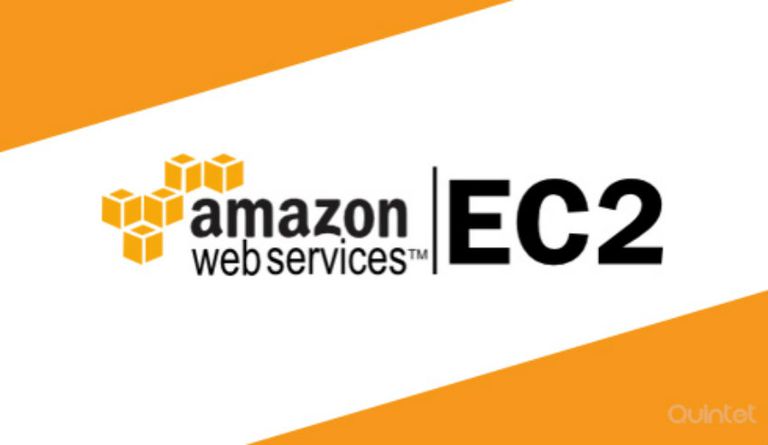
Requirement
Recently I was talking to a friend who was using AWS EC2 instances for their dev-test environment and complaining about the huge cost associated with running it. One of the suggestion I provided to reduce the cost was to stop the instances when not in use, as they were on-demand instances and AWS only charges for the running time. So I proposed a scheduled start and stopping of the instances during certain time of the day, for example, the dev-test instances will be automatically started every day at 9 in the morning and stopped at 9 in the night.
Solution
We can use a CloudWatch Event to trigger a Lambda function to start and stop EC2 instances at scheduled intervals. We can configure Cloud watch to emit a event based on a predefined schedule, and this event can trigger a lambda function and within the lambda function we can use the aws-sdk for nodejs to start and stop the specified instances.
Lambda functions and permissions
Lets create Lambda functions and configure necessary permissions step by step.
- Open the AWS Lambda console, and choose Create function.
- Choose Author from scratch.
- Enter a Name for your function, such as “StopEC2Instances”.
- Expand the Role drop-down menu, and choose Create a custom role. This opens a new tab or window in your browser.
- In the IAM Role drop-down menu, select Create a new IAM Role, and enter a Role Name, such as “lambda_start_stop_ec2.”
- Choose View Policy Document, Edit, and then choose Ok when prompted to read the documentation. Edit the policy as follows:
1 | { |
- Choose Allow to finish creating the role and return to the AWS Lambda console.
- To stop your instances, enter the following into the Function code editor:
1 | // Enter the region your instances are in. Include only the region without specifying Availability Zone; e.g.; 'us-east-1' |
- From the Runtime drop-down menu, choose nodejs.
- In Basic settings, enter 10 seconds for the function Timeout.
- Choose Save.
- Repeat these steps to create another function that starts your instances again by using the following:
1 | // Enter the region your instances are in. Include only the region without specifying Availability Zone; e.g.; 'us-east-1' |
Note: Use a Name and Description that indicate this function is used to start instances. You can use the previously created role.
Test your newly created functions
- Open the AWS Lambda console, and choose Functions.
- Select your function, and then choose Test.
- In Event name, enter a name and then choose Create.
Note: The body of the test event doesn’t impact your function because the function does not use it.
Create a CloudWatch Event that triggers your Lambda function at night
- Open the Amazon CloudWatch console.
- Choose Events, and then choose Create rule.
- Choose Schedule under Event Source.
- Enter an interval of time or cron expression that tells Lambda when to stop your instances. For more information on the correct syntax, see Schedule Expression Syntax for Rules.
eg:30 3 * * ? *
Note: Cron expressions are evaluated in UTC. Be sure to adjust the expression for your preferred time zone. - Choose Add target, and then choose Lambda function.
- For Function, choose the Lambda function that stops your instances.
- Choose Configure details.
- Enter the following information in the provided fields:
For Name, enter a meaningful name, such as “StopEC2Instances.”
For Description, add a meaningful description, such as “stops EC2 instances every day at night.”
For State, select Enabled. - Choose Create rule.
To restart your instances in the morning, repeat these steps and use your preferred start time.